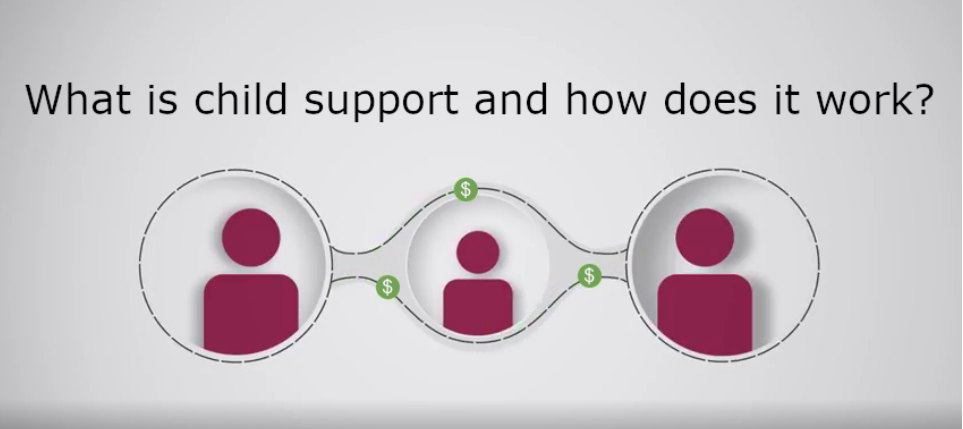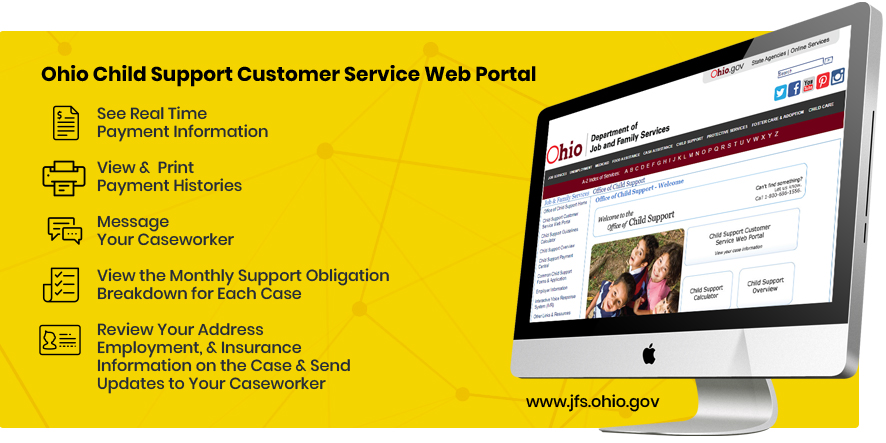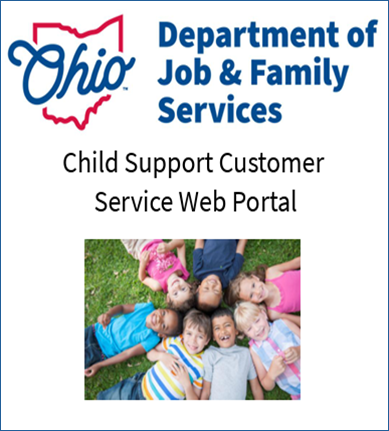What is the Ohio Child Support Customer Service Web Portal
The Ohio Child Support Customer Service Portal is Ohio's web-based application which provides our customers easy on-demand access to their case information, currently on file with the child support agency.
Once a customer is registered to use the Ohio Child Support Customer Service Portal, they can quickly and conveniently view personal, address, employment and health insurance information, along with, support order and payment information (two years of support payment information can be viewed and printed). Customers can also send messages to their county CSEA, as well as, request updates to their address, employment and/or health insurance information by using the portal's Message Center.
Registered customers have the option to receive e-mail notification when the required address, employment and/or health insurance information is missing in our system for them. In addition, customers can be notified when payments are sent to them. If multiple payments are sent on the same day, the customer will only receive one notification.